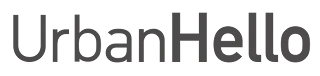REMI displays U109 / U209 / U309 etc…
REMI displays U109: what should I do?
Error code U109 indicates a Wi-Fi connection issue. To restore the connection, a manual update of REMI is required. Please follow the steps below.
1. Install the manual update (update.bin)
Copy the update file to REMI via USB:
- Download the update.bin file (software version 2302).
- Connect REMI to your computer via USB.
- Copy the file update.bin to the root directory of REMI.
- Make sure the file name is exactly “update.bin” (no capital letters, no spaces, no suffix such as (1)) — otherwise REMI will not recognize it.
- Safely eject REMI from your computer.
If your browser renames the file (e.g., update(1).bin), rename it manually to update.bin before copying it.
2. Restart REMI with the power adapter
Plug REMI back into its power adapter:
- Unplug REMI, then reconnect it to the power supply.
- On startup, REMI should display “2302”: this confirms the update has been successfully applied.
3. Pair REMI again with the app
After the update, pair REMI again:
- Open the REMI app.
- Tap the "+" button in the top left corner.
- Select "Start pairing" and follow the instructions on screen.
For a smoother pairing process, place REMI close to your Wi-Fi router during setup.
4. Contact Customer Support if the issue persists
If, after following these steps, REMI still does not display the time or shows another error code, please contact our support team.
When contacting us, please provide:
- The model of your Internet router/box.
- The exact error code displayed by REMI (e.g. U109, or another code).
Our team will help you diagnose and resolve the issue as quickly as possible.