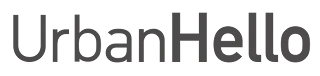How to manually update REMI?
How to manually update REMI?
Normally, you don’t need to update REMI manually. As soon as it’s connected to WiFi, REMI automatically downloads the latest software version. The version number briefly appears on the screen when it starts up (e.g., 298).
ℹ️ Version 298 was released in September 2025. Newer versions may exist. This update mainly helps unlock older REMI units (for example, those showing 222) that can’t connect to WiFi on their own.
When should you update REMI manually?
- If REMI is brand new, shows 222 at startup (old version), and can’t connect to WiFi.
- If UrbanHello Support specifically asks you to perform the update.
How to update REMI manually
- Download the update file update.bin (version 298) using the link above.
- Connect REMI to your computer using the USB cable (the same one as for charging).
- REMI will appear as a USB drive on your computer.
- Copy the update.bin file to the root directory of REMI (not inside a folder).
- Make sure the file name is exactly update.bin — not update.bin(1) or update (1).bin.
- Safely eject REMI from your computer.
- Plug REMI into its power adapter (wall socket) — it will take care of the rest.
Important: Do not unplug REMI during the update process.
After the update
When REMI starts up, if it shows 298 while connected to its power adapter, the update was successful.
? If REMI doesn’t show 298 or still can’t connect to WiFi, repeat the steps or contact our Support Team for help.
Need more help? UrbanHello Support can guide you step by step.